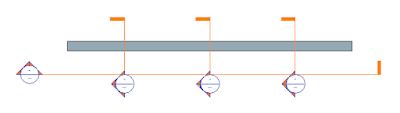Revit Plug-in: Avoid MEP Clashes
Plugin for Autodesk® Revit® 2018-2020 to resolve clashes MEP systems (Pipes, Ducts, Cable Trays, and Conduits). The plugin allows you to adjust many parameters and find clashes in elements in the host and linked models. Main features of the plugin: You can select the main elements in the host or in linked models or can combine it from both. It works with any types of Pipes, Ducts, Cable Trays, and Conduits. Is saves insulation and lining for Pipes and Ducts. It saves all parameters from the source element and you can select to copy or not mark value. You can select any offset between the main element and clashed with the MEP element. You can select any angle of tracing between 1 and 90 degrees. All last used settings are saved. Link to Autodesk App Store: Avoid MEP clashes